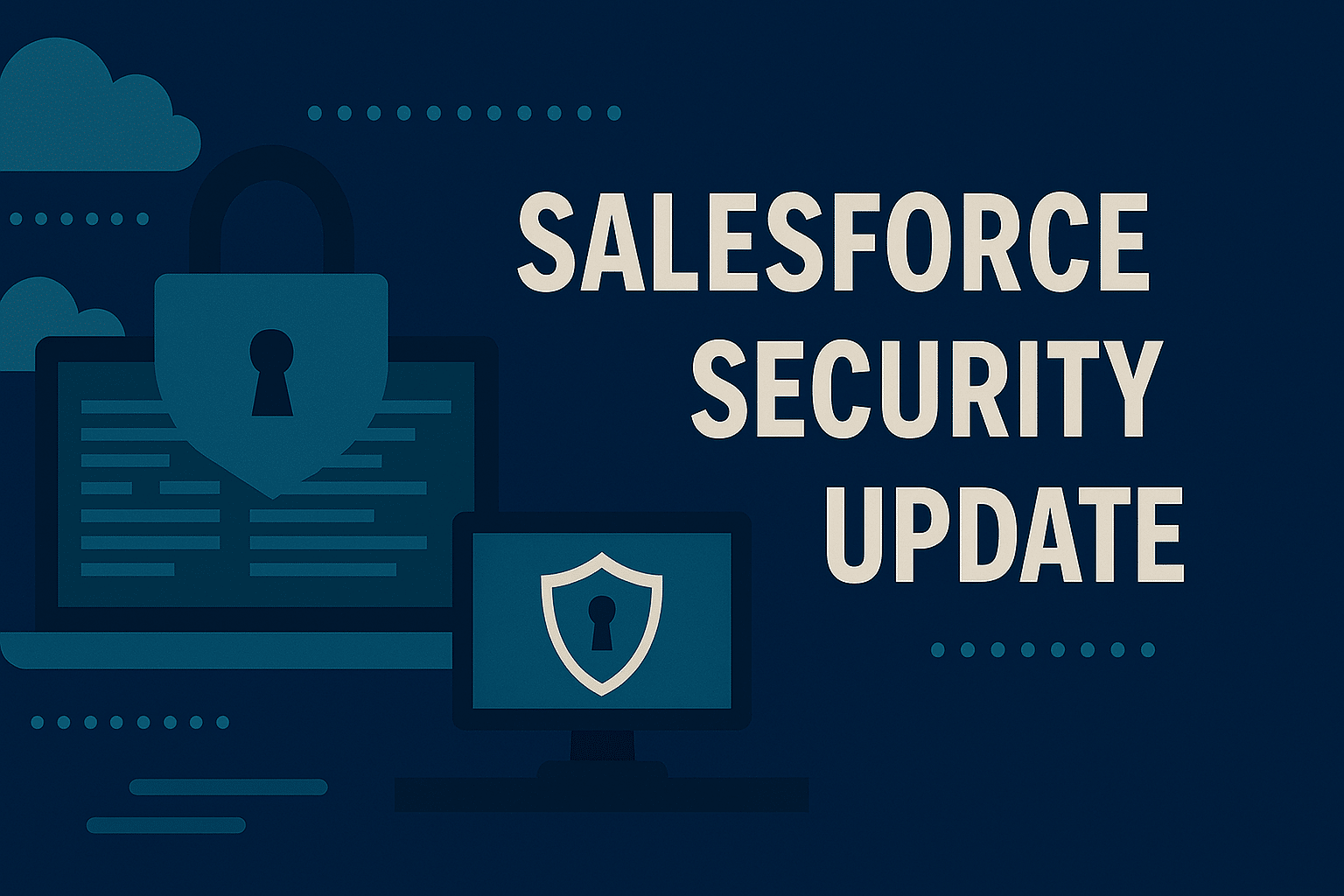What’s New in the Winter ’26 Salesforce Release That Our Nonprofit Customers (Admin Focus) Should Know About?
Each year, Salesforce releases three seasonal updates that provide enhancements and key upgrades to their product offerings. Those releases take place in the Spring, Summer, and Autumn, albeit with Salesforce calling them Spring, Summer, and Winter.
At the time of writing, the Winter ’26 upgrade is now live and in Production Environments. In our Summer ’25 blog, we summarised that release as garden keeping. In our investigation of the Winter ’26 release we feel that this is still largely the case, with added steps included to improve on the groundwork laid in the Summer ’25 release.
Who should read: This is a Salesforce Administrator-focused blog, as opposed to one focused on end-user functionality.
Now, let’s dive into what we feel are the key areas of note in the Winter ’26 release.
Improvements to Reports and Dashboards
Good analytics is something that provides high quality value to Nonprofit Organisations. Whether that be monitoring reporting, reporting for grants, or simply Dashboards to remind staff members of what they have coming up that week. Reporting is tied to a large number of requirements we see on new implementations and ongoing support needs.
One of the many use cases Nonprofits have for reporting is to export that data from Salesforce into Excel. In this release, there is a really important user experience update. Now, you can prevent exported data in a field from being read as a formula by Excel. This is enabled via a setting in the Reports & Dashboards Settings section in Setup. You can even add a custom list of characters to flag as potential characters that would result in an Excel formula. The end result will be a literal text string. Please bear that in mind, as you will need to change the cell data type if you want to render the value as something like a number, date, or percentage.
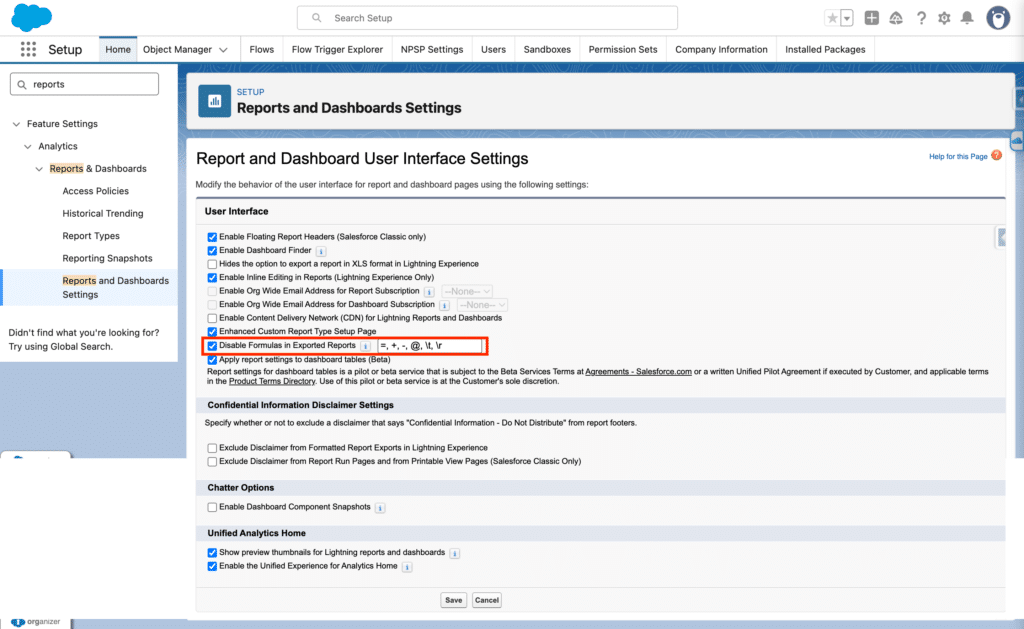
Another key update in the area of Reports and Dashboards is that you can now have Salesforce automatically use your existing customisation when adding a report as a table widget in a Dashboard. This is enabled in the same way as the disable formula setting (Reports & Dashboard Settings in Setup). To apply the setting, simply go to that area of setup and mark the checkbox labelled Apply report settings to dashboard tables (Beta) as TRUE.
Please note that the setting to match report configuration in table widgets is a Beta release update. It is not Generally Available (GA) yet; that should come in a future release.
Key Enhancements for the Admin Experience and Security
As with most releases, Salesforce produce a number of updates to aid in the overall Administrative experience, including updates to various items relating to security. Things are no different in the Winter ’26 release.
As a result, we have three key items to talk about:
1. Create More Custom Fields for Activities
Prior to the Winter ’26 release, you could have a limit of up to 100 fields on the Activity object (inclusive of Tasks and Events). In this release, that limit has been updated to 300, meaning you can add more fields to an Activity object.
N.B. Please note this applies when there are fewer than 700 million activities.
2. Enable Field History Tracking for Users (Beta)
History Tracking is now enabled for the User object. Historically, fields for this object were not able to be tracked. In order to enable History Tracking, you must enable the setting in the User Management Settings section in Setup. This is shown in the screenshot below:

When this is setup, you will be able to track changes to a User’s record if you have chosen to track that field. Once you have made a change to a trackable field, this will appear in the User’s Summary page which is accessed by clicking on the View Summary button on the User’s record within Setup.
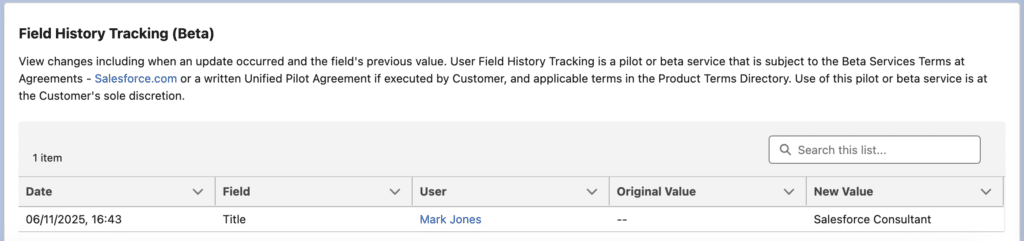
3. Reset Your Password with Your Email Address
It is now also possible to reset your password with your email address. Historically, Salesforce required users to provide their Username to reset their password. This can now be done with an email address via the addition of a Use Your Email Address button on the password reset.
There are some other items that may be worth reading around this area, we have shared these in a list below:
- Spend Less Time Helping Users with Account Setup
- Validation and Usability Changes for Security Questions
- Usernames Can’t Contain Zero-Width Space Characters
- Speed Up List View Configuration with Type-Ahead Search
Important Flow Updates to Be Aware Of
It is very common in most Salesforce releases to see a number of key updates for Flow Builder. This release sees quite a few, and three key updates are worth noting below.
1. Compare Flow Versions to Track Changes More Efficiently
As Flow improves and needs evolve, many organisations can end up having multiple versions of a Flow (you can have up to 50 versions of a single Flow). However, it’s always been a little challenging to track the changes you’ve made between one version of a Flow to the next. Now, you can compare changes made across different Flow versions. In order to do this, simply locate a Flow with multiple versions in the Automation App, click on the More dropdown menu button and click on Compare Versions.
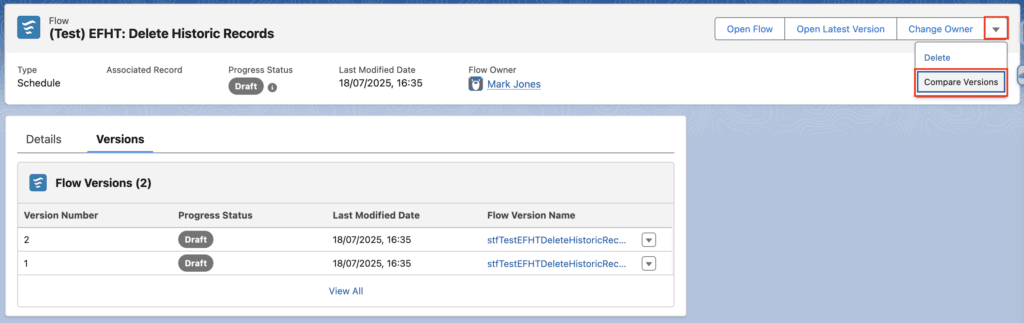
Once you have clicked on Compare Versions, you will be met with a page asking you to select which version of the Flow you want to compare to the currently active version (the Active version will be the default TO comparison selected). When you have selected the Flow versions to be compared, you will be met with a screen like the one shown below.
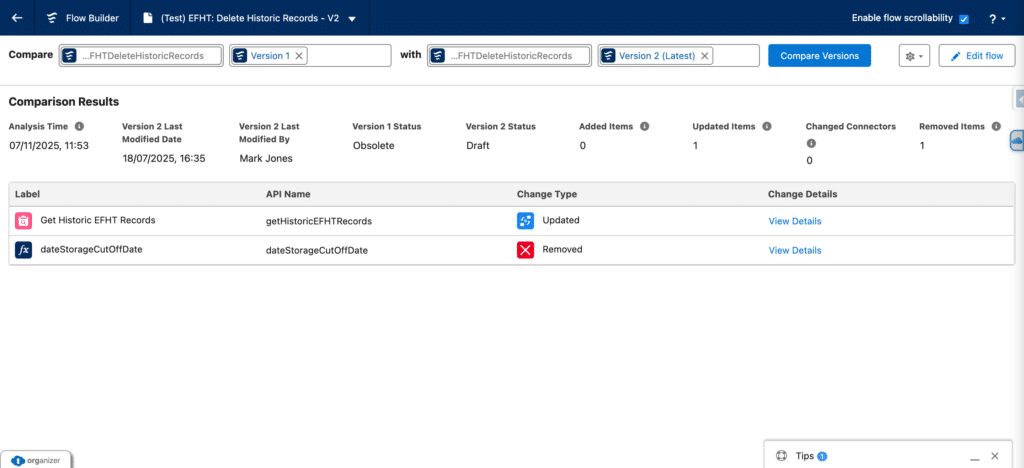
When viewing the summary of changes made between Flow Versions, there will be a link labelled as View Details. Should you choose to click on this link, you will be met with a component that summarises the specific changes to that resource.
2. Add Newly Created Records Immediately to a Flow
One of the biggest pain points for Flow Builders over the past year has been referencing records created during a Flow Run. In this situation, builders would have to add a Get Records Element after the record was created and then carry out whatever the related task is in another element (for example, assigning values from the newly created record in an Assignment Element). As of this release, this is no longer the case, as you can now reference field values from records created in a Flow Run automatically. Please note, this will only work for Flow versions with an API version of 65 or above. This is because this new update stores data in newly created records as Field Values rather than text strings.
3. Easily Find Which Flows Use An Apex Action
Finally, Admins can now see which Flows use an Apex Action. In Flow, an Apex Action is an Element that references an Apex Class to achieve a task that Flow can not complete out-of-the-box. For example, if you want Flow to send an Email to a recipient, this requires the triggering of Apex to send the email; as a result, we have the Send Email action (yes, this is an Apex Action, otherwise known as an Invocable Apex Class or Action). It is likely that your Org will have a number of these, as not only do you get Apex Actions out-of-the-box in Salesforce, but custom ones can be built based on your needs. Previously, this made it difficult to track which ones were being used in your Org, and which Flows were using them.
This has changed in this release with the launch of the Action Hub. The Action Hub is a component built by Salesforce that lists all of the Apex Actions in your org. This list can be broken down by various categories (examples include Slack Actions and Step Approvals). To view which Flows are linked to an Apex Action, simply navigate to the Action Hub, and find and click on the Action you want to review. When viewing the summary, you will see two tabs: References and Parameters. References are the list of Flows using that Apex Action, and Parameters are the list of fields you can complete in the Apex Action when you are adding it to a Flow. This provides a helpful summary of how many Flows use a specific Action.
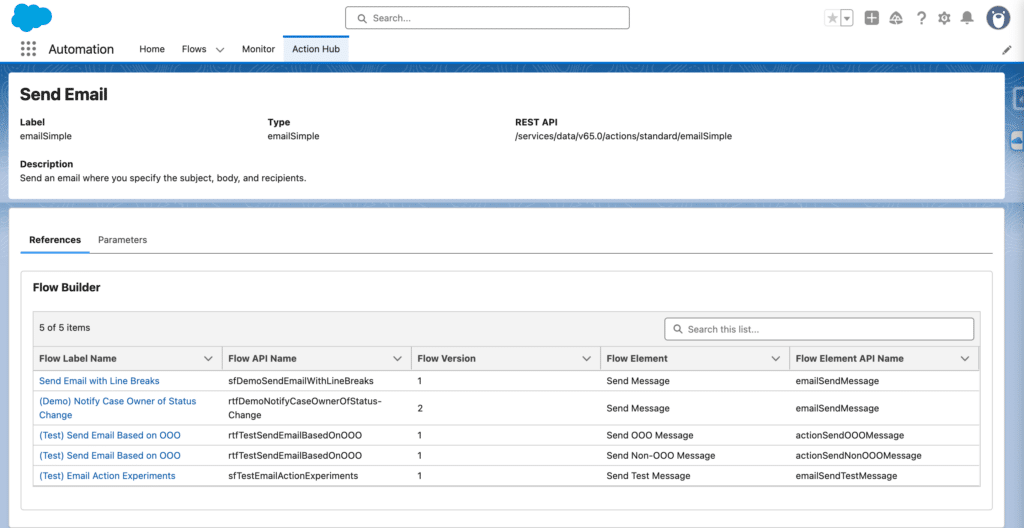
This update is part of Salesforce’s work to enhance the Automation App. While there is a good amount of work still to do in order to allow this app to reach it’s full potential, this addition of the Action Hub is a great step.
There are some other items that may be worth reading around this area, we have shared these in a list below:
- Get Related Records Across All Levels with Nested Loops (Beta)
- Find Resources Faster with Updates to the Resource Menu
- See How Your Screen Looks with Lightning or Experience Cloud Site Branding
- Make Text in Display Text Components More Readable and Accessible
- Use Static Resource Images in Display Text Components to Ensure Consistent Image Availability in Flows Across Environments (Beta)
- Improve Display Text Image Accessibility and Searchability with Alternative Text
- Include Email Address Collections and Lists in One Recipient Field
- Test and Troubleshoot Screen Flows More Easily in the Updated Debugger
- Manage Your Time-Based Automations
- Restrict User Access to Run Flows (Release Update)
N.B. As a side note, if you access any of the Release Notes shared in this article, please know that the default language shown on screen may not be English. If a Release Note opens up in a different language, please use your browsers native translate functionality to change the language of the article to English.