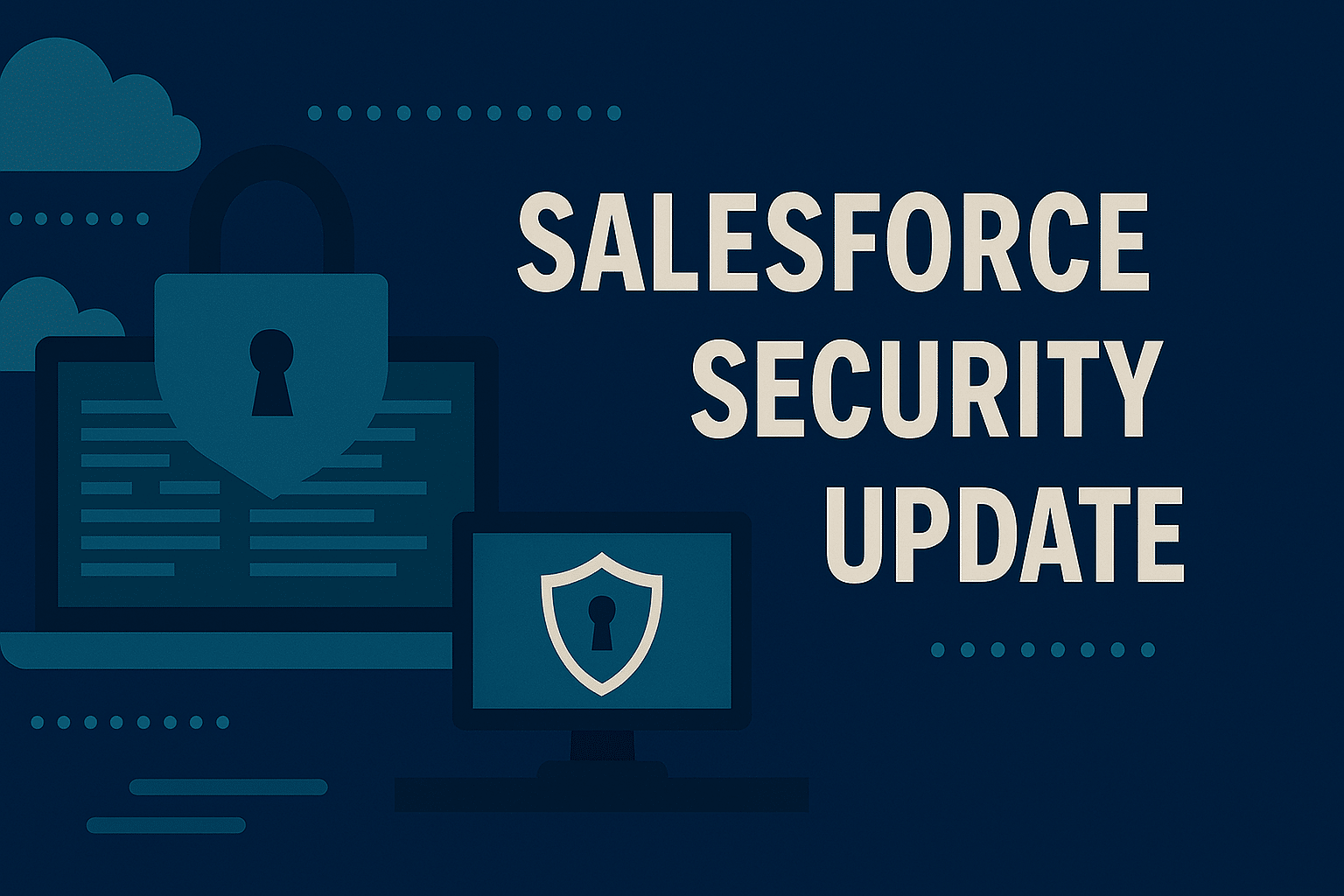Each year, Salesforce releases three seasonal updates that provide enhancements and key upgrades to their product offerings. Those releases take place in the Spring, Summer, and Autumn, albeit with Salesforce calling them Spring, Summer, and Winter.
At the time of writing this post, we are right around the corner from the rollout of the Spring ’24 release, with most Salesforce instances getting this release in February. In this post, we are going to share a sampling of standout highlights that we think might be useful for our non-profit customers.
But before we get to that, we thought it would be worth providing some brief instructions on how to find out when your org will be upgraded to the Spring ’24 release.
How to Find Out When Your Org Will Be Upgraded
Finding out when your org will be upgraded is simple, it just takes a few steps. You will first need to know what instance of Salesforce your org is running on. To find this, you need to go to Company Information which can be found in Setup using the Quick Find search bar. On the Company Information page, simply locate the Instance field, and grab the instance number (it will be something along the lines of UM8 or CS26). Once you have that to hand, you will be ready to carry out these steps to find your release date.
- Grab your instance number from Company Information.
- Go to https://status.salesforce.com.
- Type your instance number into the search bar on the page.
- Click the instance number when Salesforce displays the option.
- Click the Maintenance tab to view the maintenance items for your instance.
- Find the Major Release maintenance items and make a note of them.
- The Major Release items listed in the maintenance tab are the dates when your org will be upgraded to that release. For this release, you will be looking for the Spring ’24 Major Release.
Spring ’24 Release Highlights
Now that we’ve covered how you can find when your org will be upgraded, let’s get on to the highlights we think are worth noting for this release. This will not be an exhaustive list as there are other excellent articles that cover release highlights that we would encourage you to check out (links below). For now, these are the eight updates we think are most helpful to know.
1. MFA Is Enabled by Default for New Orgs Starting April 2024
Over the last few years, Salesforce has been pushing for the widespread adoption of Multi-Factor Authentication (MFA) for all Salesforce users. Salesforce have made significant strides to enforce the usage of MFA to allow for higher security standards. The big update around MFA in this release is that new orgs created on or after Monday 8 April will have MFA enabled by default at the point of creation. For the clients we currently serve, this change will not affect you. However, if you are client we are working with where an org will be created on or after this date, then this change will affect you and you should be aware of it. We wrote a blog about MFA for Salesforce back in 2022. The content in that is still relevant and you can check it out here.
2. Cross-Object Fields for Dynamic Forms
Dynamic Forms is Salesforce’s chosen approach to control the visibility of fields on a record page using conditional visibility rules. In the Spring ’24 release we’ll be getting a key new piece of functionality for Dynamic Forms in Cross-Object Fields. Cross-Object fields allow users to add fields from other Salesforce objects to a record page in a read only format if there is a Lookup field of some kind on the object in question. Say for example, you want to visualise fields from the Accounts object on Cases, then you can do that with Cross-Object fields. To see this update in practice in Lightning App Builder, you can see a screenshot of Cross-Object fields below.

3. Repeater Component for Screen Flows
In one of the biggest updates to Flow Builder, this release sees the addition of the Repeater Component. This component is only available for Screen Flows, and it allows users to add input components in a specific type of section on a Screen Element. As you can assume by the name, users can click an add button to add multiple repeater sections to the Screen Element when the Flow is used (users can click on a delete button to remove repeatable sections as well). If you have used the likes of FormAssembly or FormStack then you will be familiar with this concept.


This component is being released as a Beta component, so there are a lot of questions on how it will be used which will be answered as time goes on. One of our Salesforce Consultants, Mark Jones, has written a blog on this component with a focus on use cases for it, you can check it out here.
4. Widgets for Dashboards
The first update for Reports and Dashboards that we want to highlight is the addition of the ability to add Widgets to your Dashboards. The three widgets you can add are Charts or Tables (these are the standard Dashboard components you’re used to), Text, and Images. The text widget is a rich text component, and images can either be uploaded or sourced from the files in your org. This feature was previously only available for Professional or Unlimited orgs, but in this release, it becomes available for all orgs.

5. Add Up to Five Filters on Dashboards
The next Dashboard update we want to highlight is the ability to add up to five filters. This update sees the previous limit of three filters changed. This addition will allow users to have greater control over the data that is shown on the Dashboards they use.

6. Easily Transfer Dashboard Ownership
The final Dashboard update we want to share with you is the ability to easily transfer the ownership of Dashboards to other users. This can be done one at a time or in bulk. So, if you have a user who owns one or more Dashboards and they leave your Nonprofit, the ownership of those Dashboards can easily be changed with a few clicks of a button.


7 & 8. Easily Update Fields in Report Filters and Move Multiple Columns at the Same Time
For our final update to highlight, we’re going to give you not one update, but two, with these two updates focusing on reports. These updates allow users to easily edit fields on report filters and to move multiple report columns at the same time. Historically, if you wanted to change a field in a report filter you had to delete the filter and add a new one instead. Now, you can simply click a little X button and change the field in your filter. In terms of moving report columns around, prior to this release you could only move one column at a time. Now, you can move multiple. These two updates provide significant changes to reports in Salesforce.


Closing Comments
So that’s our eight top updates we think you should know about for the upcoming Spring ’24 seasonal release from Salesforce. As stated at the beginning, this is not an exhaustive list of updates, but below we have shared some additional resources for you to check out and get a bit more of a flavour of this release.