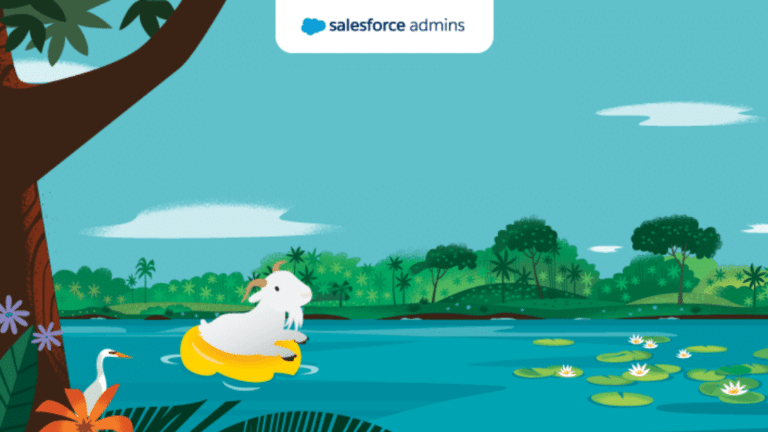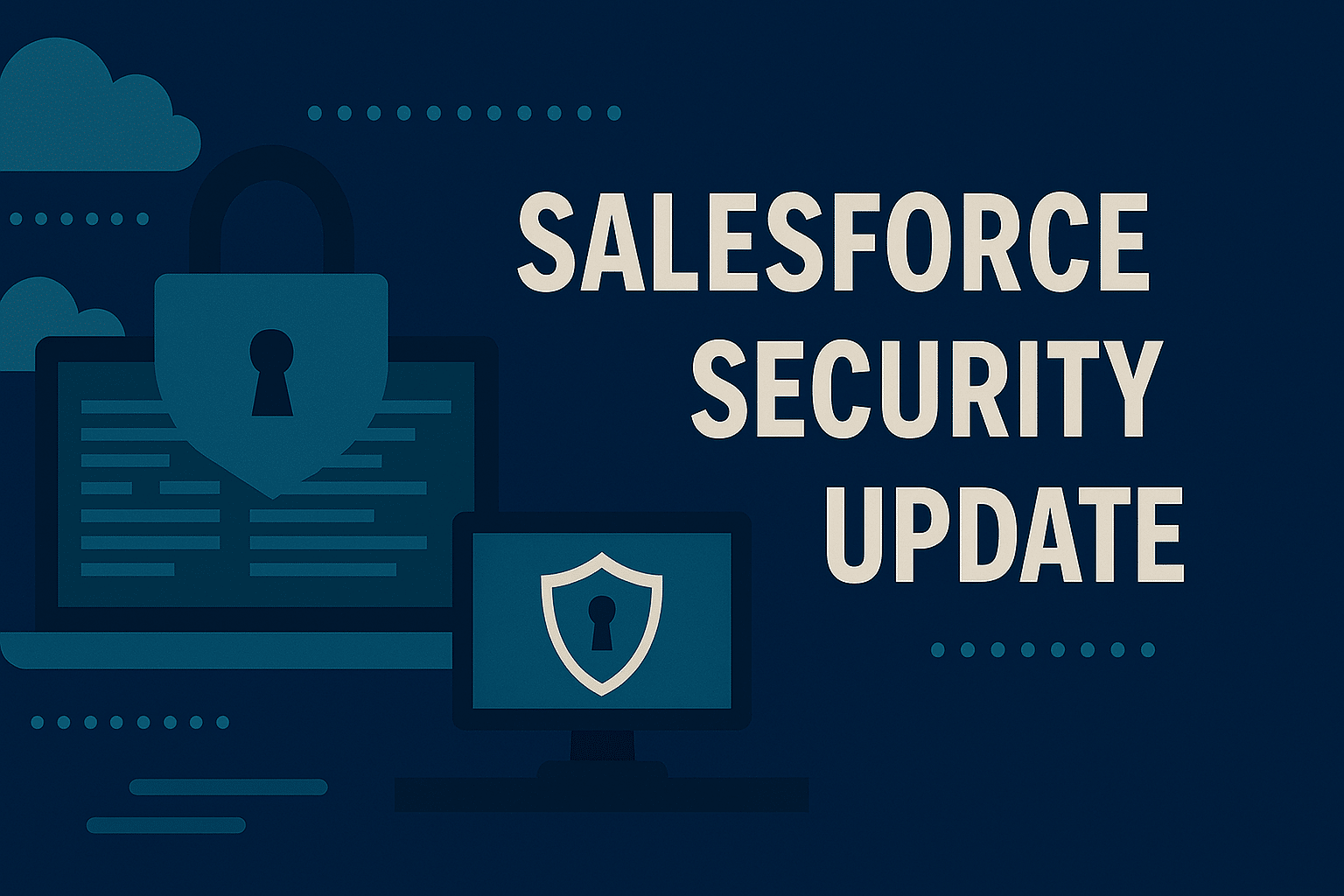Each year, Salesforce releases three seasonal updates that provide enhancements and key upgrades to their product offerings. Those releases take place in the Spring, Summer, and Autumn, albeit with Salesforce calling them Spring, Summer, and Winter.
At the time of writing this post, we are right around the corner from the rollout of the Summer ’24 release, with most Salesforce instances getting this release in June. In this post, we are going to share a sampling of standout highlights that we think might be useful for our nonprofit customers.
Who should read: this is a Salesforce Administrator focused blog, as opposed to one focused on end-user functionality. We will endeavour to produce a follow-up blog, focusing on new end-user functionality.
But before we get to it, we thought it would be worth providing some brief instructions on how to find out when your org will be upgraded to the Summer ’24 release.
How to Find Out When Your Org Will Be Upgraded
Finding out when your org will be upgraded is simple, it just takes a few steps. You will first need to know what instance of Salesforce your org is running on. To find this, you need to go to Company Information which can be found in Setup using the Quick Find search bar. On the Company Information page, locate the Instance field, and grab the instance number (it will be something like UM8 or CS26). Once you have that, you will be ready to carry out these steps to find your release date.
- Go to https://status.salesforce.com.
- Type your instance number into the search bar on the page.
- Click the instance number when Salesforce displays the option.
- Click the Maintenance tab to view the maintenance items for your instance.
- Find the Major Release maintenance items and make a note of them.
- The Major Release items listed in the maintenance tab are the dates when your org will be upgraded to that release. For this release, you will be looking for the Summer ’24 Major Release.
Summer ’24 Release Highlights
Now that we’ve covered how you can find when your org will be upgraded, let’s get on to the highlights we think are worth noting for this release. This will not be an exhaustive list as there are other excellent articles that cover release highlights that we would encourage you to check out (links below). For now, these are the four key areas of enhancements that we think are the most helpful to know about. Let’s dive in.
Lightning App Builder and Dynamic Forms Enhancements
The first area we want to highlight is updates to Lightning App Builder and Dynamic Forms. Lightning App Builder is the main source of page-level configuration for Salesforce, and Dynamic Forms allows Admins to display fields (or groups of fields) conditionally on a record page.
Set Conditional Visibility for Individual Tabs
From the release of Summer ’24, you will be able to add Conditional Visibility to Tabs within Lightning App Builder. This allows users to determine when a Tab on a given page is visible based on either a Record Field Value, the Device viewing the page (Desktop or Mobile), and other advanced conditions such as the user’s profile, or username.
To add a filter to a Tab, all you will need to do is click on the tab and then the Add Filter button. From there you will be asked to set the filter parameters. Once that is done, save the page and the Tab will become visible when the filter conditions are met.
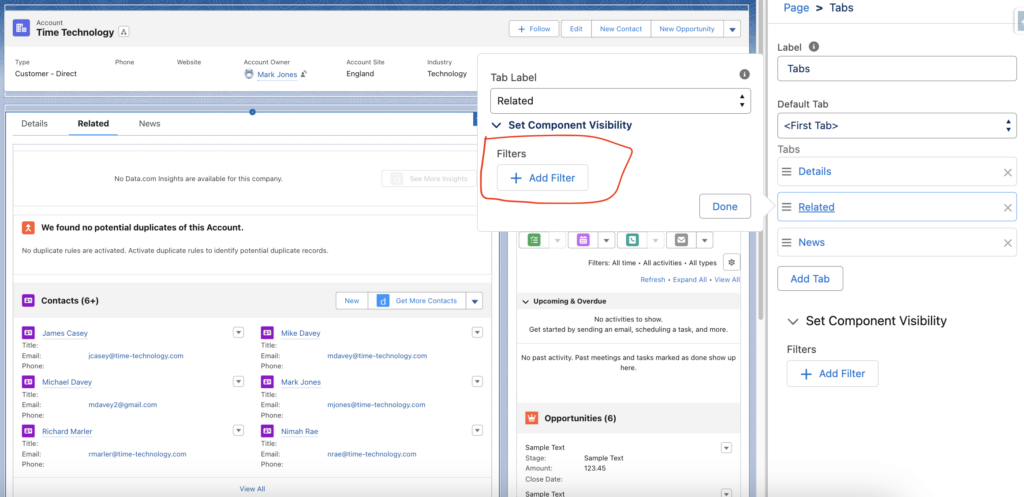
N.B. Please note that to enable Tab Visibility currently you must enable Dynamic Forms for Mobile within the Salesforce Mobile App area in Setup.
Include Headers in Rich Text Components
In this release, you will also be able to include Headings in a Rich Text component. Previously, this could only be achieved by customising the size of the font. Now, Salesforce offers options to use Headings 1 through 6 by default. This can greatly enhance the User Experience by using standard HTML formatting for Rich Text components (these declaratively write HTML code).
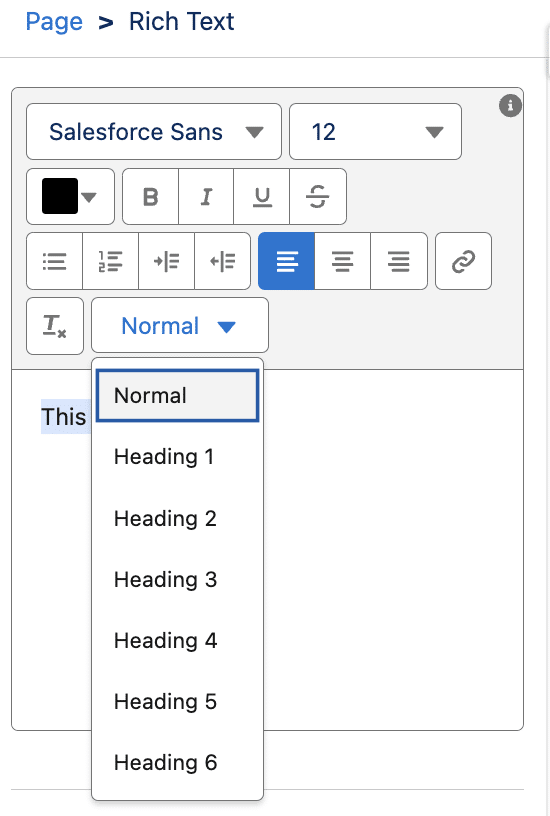
Use Blank Spaces to Align Fields on Dynamic Forms-Enabled Pages
You will also be able to add new fields to Dynamic Forms-enabled pages during the creation process. How this is achieved is through a screen available in the process called Add to Dynamic Forms-enabled record pages. This page is the same in look and feel to the Add to page layouts screen available when you create a new field. To add a new field to a Lightning Record Page with a Dynamic Form, simply ensure the pages you want to add the field to are selected in the Add to Dynamic Forms-enabled record pages screen and complete the creation process.
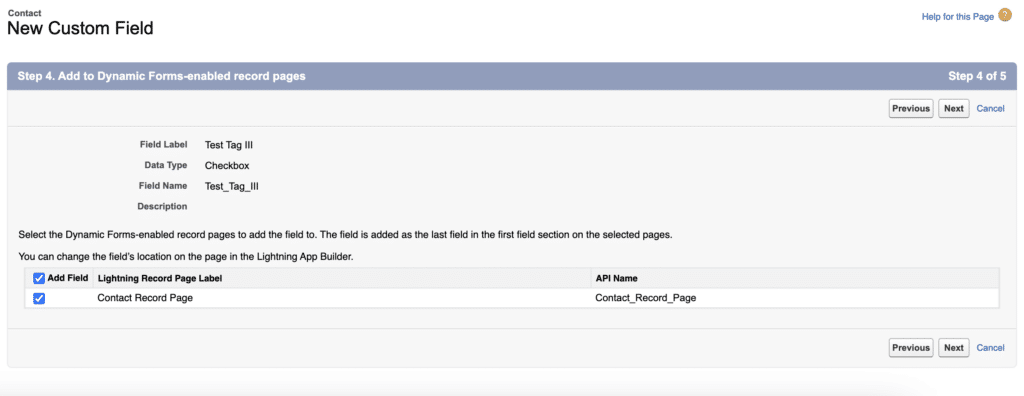
N.B. Please be aware that in the back end of Salesforce, Dynamic Form field placements are referred to as FlexipageFieldInstance. The Where is this used? view will not say Dynamic Forms.
Sharing and Security Enhancements
Now we move on to the enhancements for Sharing and Security. This covers updates to how Admins can easily see a summary of what permissions and access a user has, changes to User Access Policies, and the newly refactored ability to assign a User the ability to Freeze Users.
Access Summaries for Users, Public Groups and Permissions/Permission Set Groups
In the Spring ’24 release, Salesforce released the ability to view an access summary for Permission Sets and Permission Set Groups. In the Summer ’24 release, this summary will move away from the BETA stage and become Generally Available. Alongside this is coming the ability to see similar summaries for Users, and Public Groups. Each of these summaries provides an overview of the access these items have. To access these summaries, go to the relevant area inside of setup (e.g. Users), go to the relevant record and click on the View Summary button.
Once you have done that, you will be met with a page like the screenshot below:
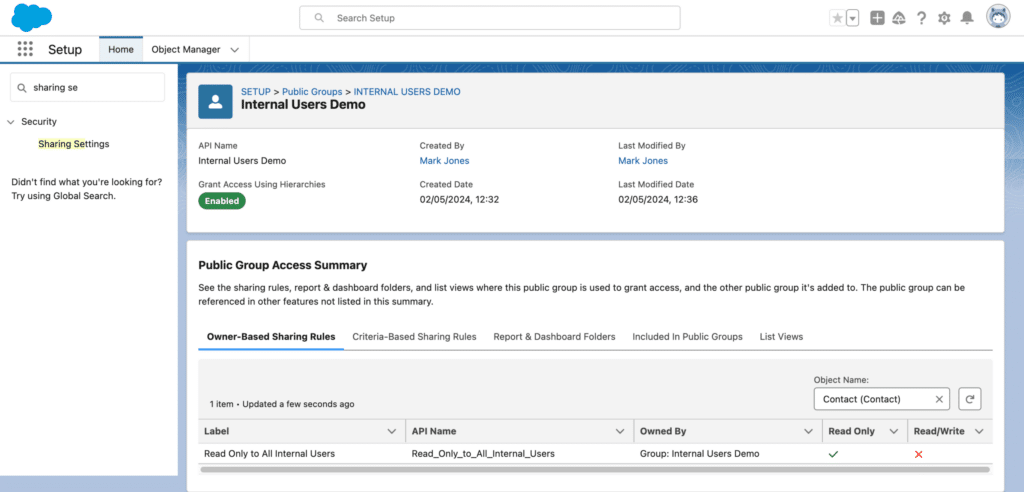
Each summary offers its own unique set of categories. If you’re looking at permissions relating to Fields and/or Objects, you must ensure that the correct Object is selected in the summary.
User Access Policies are GA and Can Now Be Given an Order of Priority
User Access Policies will be made Generally Available in this release. User Access Policies are a means of automating the access to Users to certain areas of Salesforce. For example, let’s say that by default all the fields relating to Campaigns and Campaigns Members are set to Read Only for anyone who doesn’t have the role of Marketing Manager. With User Access Policies you can automatically grant access to those fields whenever a new user is created with that role or an existing user is given that role. User Access Policies can now also be ordered, meaning that you can set up a priority list of what policies should be applied first, and then follow that list in order. If the filter criteria for a policy doesn’t apply to a user, that user will be skipped.
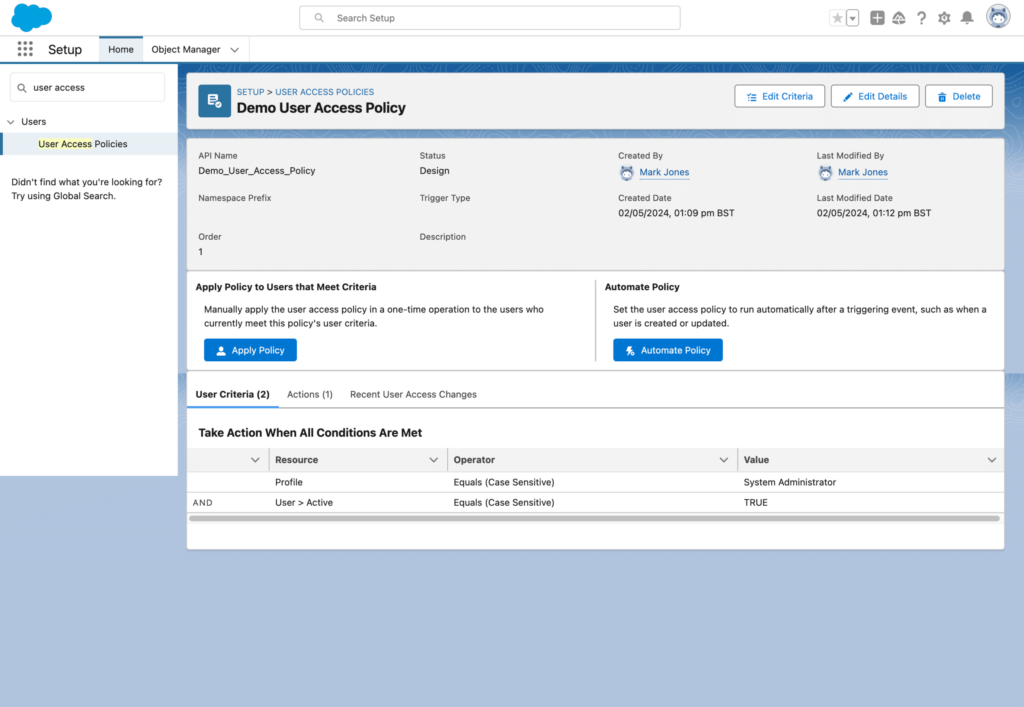
Give Users the Ability to Freeze and Unfreeze Users
Finally, regarding security, you will be able to grant Users the ability to freeze and unfreeze other users. This setting can be applied in the System Permissions section of both Profiles and Permission Sets. This permission separates the ability to create/edit/deactivate users with the ability to freeze/unfreeze them. It is our opinion that this should assigned via a Permission Set, rather than at the Profile level. Creating a Permission Set to handle this means that you will have more control over who has this ability, and how long they have this ability.
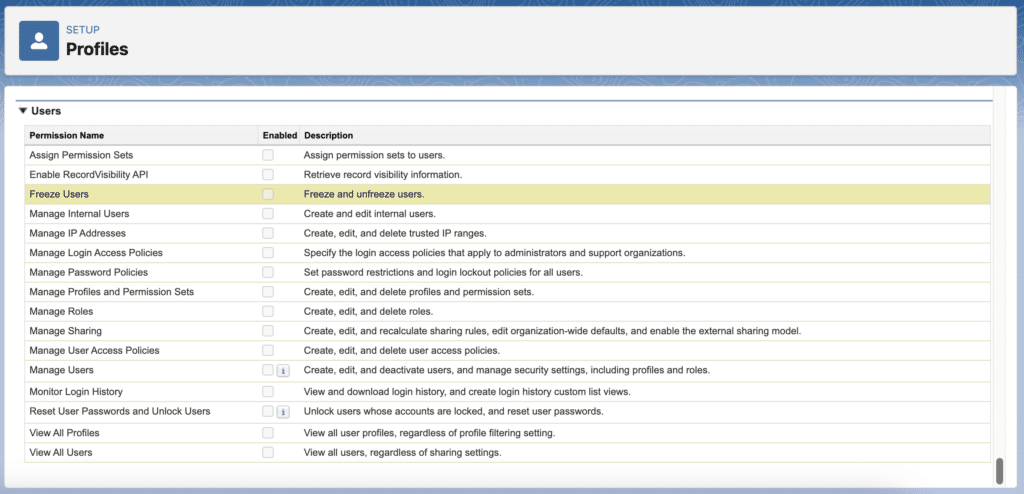
For example, if the System Admin for your org is on annual leave, you can assign another user (or set of users) the Permission Set linked to the ability to freeze and unfreeze users and have that Permission Set assignment expire when the System Admin returns to work. While this new permission is helpful, it would not be best practice to grant it widely in your organisation.
In terms of use cases when you might want to freeze a user instead of deactivating them, one such example would be in the case of long-term absence (sick leave, maternity/paternity, etc.) in that scenario, you may not want said user to access your org, but also you don’t want to free up their licence. When you deactivate a Salesforce user, their licence becomes available and will be assigned to any user added to the system. Another use case for freezing users would be when a user leaves but has a lot of records or functionality linked to them, in this scenario you might want to consider freezing the user and changing the items that need to be reassigned before deactivating them. This second scenario can make the deactivation process more streamlined.
General Setup and Compliance Enhancements
As we begin to wrap up this post, we have two more areas to briefly go over. The first of these two is around the area of General Setup and Compliance Enhancements. Here, we’ll be looking at org-wide email requirements and updates to Multi-Factor Authentication requirements.
Default No-Reply Org-Wide Emails are Needed and Must Be Verified
Summer ’24 is seeing the introduction of a requirement to have a verified No-Reply Org-Wide Email Address linked to an org. This change is being introduced to comply with email security standards. To meet this requirement, organisations should create an org-wide email address, and click on the verify link to request a verification. Once this is done, you will be good to go.
N.B. Please note that this will be enforced in the Winter ’25 release (October ’24 approximately). If no verified Default No-Reply Org-Wide Emails exist at that point, it could affect deliverability.
Multi-Factor Authentication Changes
Continuing the theme of requirements. Multi-Factor Authentication (MFA) is required now for all Salesforce orgs. To help make this enablement easier, all new Production Orgs that go live have MFA turned on by default. Alongside this, if there are users who aren’t connected to MFA in an org, then once this release goes live, the System Admins of that org will begin to get periodic notices that there are users in the org not linked to MFA.
Flow Enhancements
Finally, in this release there are a number of Flow enhancements. To simplify this section, what we are going to do here is provide a list of some of the standout updates, link these to the relevant release notes article, and provide another means for you to get more detailed information.
The standout updates from this release for Flow in our mind are:
- Check for Duplicates Before Creating Records in a Flow
- Manage Your Flows More Efficiently with the Automation Lightning App
- Run and Use the Results of an Autolaunched Flow on the Same Screen with the New Action Button Component (Beta)
- Collect User Input to Build a List of Records from a Screen (Generally Available)
- Use the Enhanced Action and Subflow Panel in Flow Builder
- Update Choices on a Screen in Real Time with Reactive Collection Choice Sets
- Restrict User Input on Screen Components with the Disabled and Read Only Fields
- Debug Scheduled Flows More Successfully
- Lock and Unlock Records with an Action
If you would like to see more detailed information on some of the updates to Flow, our Salesforce Consultant, Mark Jones is working on a series of posts, which you can access here.
Closing Comments
So that’s our top (Admin focused) updates we think you should know about for the upcoming Summer ’24 seasonal release from Salesforce. As stated at the beginning, this is not an exhaustive list of updates, below we have shared some additional resources for you to check out and get more information on the features and updates coming in this release.