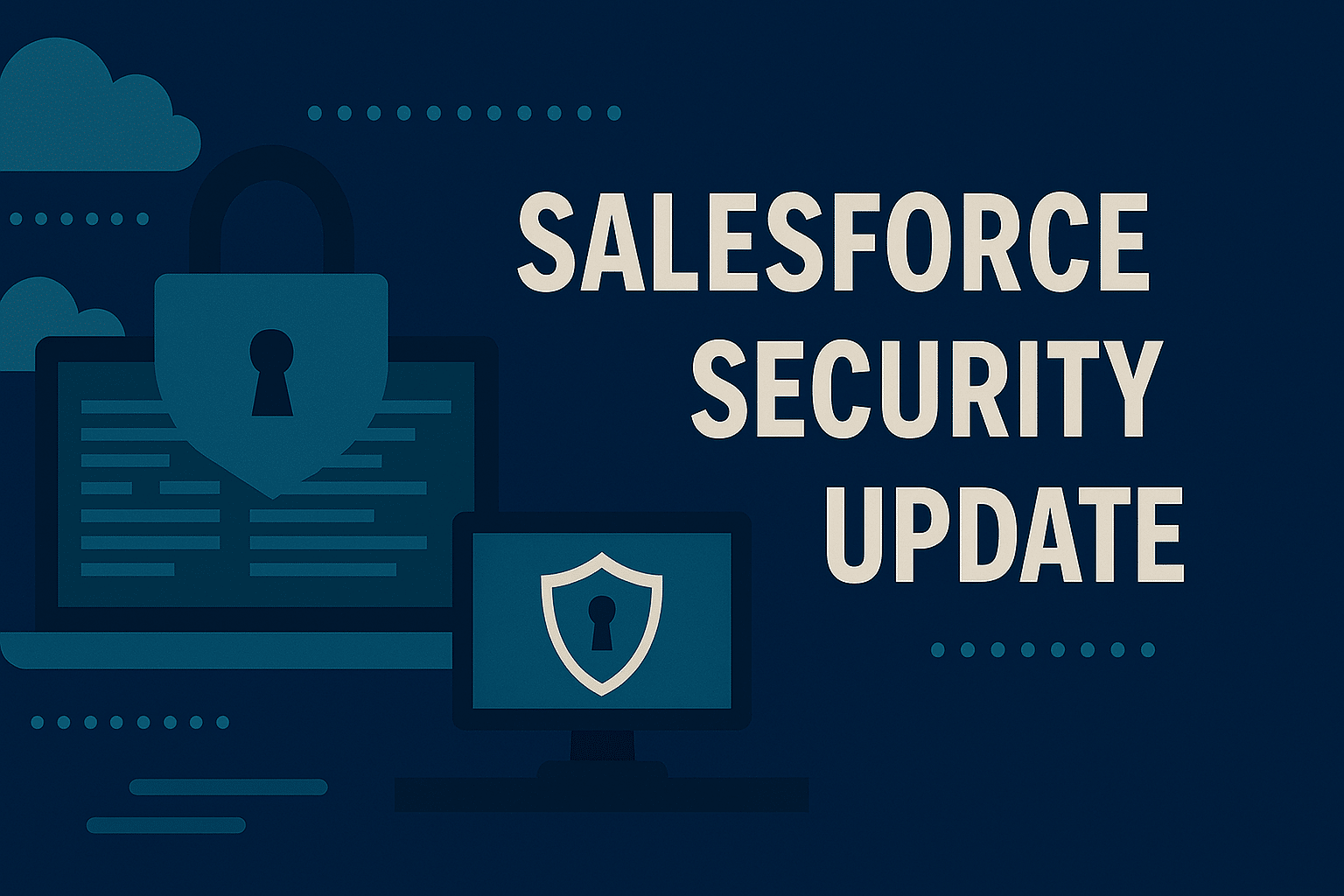What’s Coming in the Summer ’25 Salesforce Release That Our NonProfit Customers (Admin Focus) Should Know About?
Each year, Salesforce releases three seasonal updates that provide enhancements and key upgrades to their product offerings. Those releases take place in the Spring, Summer, and Autumn, albeit with Salesforce calling them Spring, Summer, and Winter.
At the time of writing, the Summer ’25 upgrade is now live and in Production Environments. If we could summarise this most recent release in a single word, it would be garden-keeping. This release has seen some big updates, however, for the most part the biggest release items that we feel are relevant aren’t new features or functionality. Rather, they are key enhancements to build upon the work Salesforce has been doing since the Winter ’25 release back in October 2024.
With that in mind, in this post, rather than provide individual release items in a bit of detail, we will cover what we believe are the key focus areas tied to this release. Hopefully you find this helpful and please share your feedback as we’d love to hear your thoughts on this alternative format. There are several blogs that are more technical in nature, so you are more than covered in that regard.
Who should read: this is a Salesforce Administrator focused blog, as opposed to one focused on end-user functionality.
Now, let’s dive into what we feel are the key areas of note in the Summer ’25 release—APIs, Email, Flow Builder, and Slack.
The Retirement of API Versions 21.0 to 30.0
Top of mind right now is the upcoming retirement of API versions 21.0 to 30.0. This is part of Salesforce’s regular process of phasing out older technology as the platform evolves. In simple terms, an API (Application Programming Interface) is what allows different apps and tools to “talk” to Salesforce. These APIs are versioned, and Salesforce is currently up to version 64.0—so versions 21.0 to 30.0 are now well out of date.
This retirement takes effect with the Summer ’25 release. It mostly impacts Flows, custom code, managed packages, and third-party applications that were built using those older API versions. If your nonprofit uses an app that includes legacy code, the app might still run, but it will no longer be supported by Salesforce—meaning there’s a higher risk of it breaking or misbehaving in the future.
If you’re using any third-party apps in Salesforce, it’s a good idea to reach out to the vendor and ask whether they’ve updated their tools to use a supported API version. For anything custom-built, you can work with your Admin or consultant to identify any outdated components. Salesforce provides a way to check which parts of your org are still using those legacy APIs.
Smarter Email, Simpler Logging, and The Retirement of Salesforce for Outlook
These updates aim to simplify how nonprofits log, match, and manage email activity—so you can focus on relationships, not admin work.
1. Salesforce for Outlook Is Retiring
Salesforce is retiring Salesforce for Outlook, with support ending in December 2027. It’s important to note that this is not the same as the next-generation products (Outlook Integration and Einstein Activity Capture)—both of which remain fully supported and recommended.
According to Salesforce’s guidance:
- Salesforce for Outlook is a legacy desktop plugin that’s being phased out.
- Outlook Integration and Einstein Activity Capture are the next-gen tools that offer automatic syncing, modern interfaces, and better performance.
For more on the differences between Salesforce for Outlook and Salesforce’s next-gen tooling, click here.
2. One-Click Email Logging with Next-Gen Email Integrations
For teams using Einstein Activity Capture (EAC), Outlook Integration, or Gmail Integration, email logging and tracking has been consolidated into a single section. As you open an email, Salesforce will suggest related records (like a Contact, Account, or Opportunity). You can log the email instantly—with the option to associate it with multiple records—without switching tabs or copying details. This saves time, reduces errors, and helps keep email correspondence visible where it matters in Salesforce.
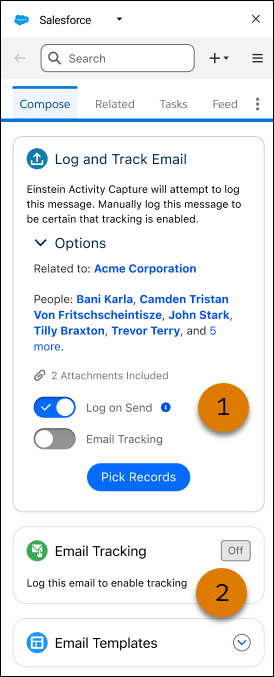
3. Sync Emails as Activities and Automate Matching to the Right Record
If your org uses Einstein Activity Capture, you can now enable a setting called Sync Email as Salesforce Activity. When this setting is enabled, you will be able to sync emails directly into Salesforce as Activity records. This allows orgs to carry out several key tasks relating to these emails, including reporting on the emails, and triggering automations.
Alongside this update, you can now customise an out-of-the-box automation (Flow) to allow you to match the email to the correct Contact, Account, or Opportunity records, and even records linked to a Custom Object. This makes it easier to keep records accurate and complete, especially for teams handling high volumes of external communications.
More Powerful, More Polished: Flow Enhancements to Watch Out For
Flow continues to evolve into one of Salesforce’s most powerful automation tools—and Summer ’25 brings several thoughtful improvements that help both seasoned admins and those just getting started.
1. Capture Specific Times with the New Time Data Type
You will be glad to hear that you no longer need complex workarounds to capture “9:00 AM” cleanly in a Flow. There is now a new resource type in Flow Builder for Time. It can be used to log Time values into items such as Time fields and formulas. It also has the ability to use mathematical functions in a Flow including, HOUR, MINUTE, SECOND, TIMENOW and TIMEVALUE. This is a great update for Flow Builders as it results in less complexities when working with times.
2. Build More Intuitive Screen Flows
Several UI-focused upgrades combine to make Screen Flows more engaging and user-friendly:
- Custom layout control for screen components: resize fields, adjust spacing, and include helpful text more easily.
- Icons in choice resources, to help users recognise options faster.
- A new Visual Picker component, letting you present choices as clickable cards or buttons.
- Live screen previews, so you can see how a Flow will appear on different screen sizes as you build.
N.B. Please note that all of the enhancements listed above are available for Screen Flows only.
These enhancements make it easier to design Flows that look clean and work well—especially for volunteer sign-ups, intake forms, or guided donor journeys.
3. Smarter File Uploads
There is a new File Upload component for Screen Flows. This new component includes enhanced behaviour and configuration options that allow you to control:
- If the User can upload one or multiple files.
- File formats allowed in the upload.
- The record the Files uploaded should be linked to.
- If the screen requires Files to be uploaded before continuing.
If you collect documents through Flows—such as, consent forms, or letters—these improvements make that process smoother for both Admins and End Users.
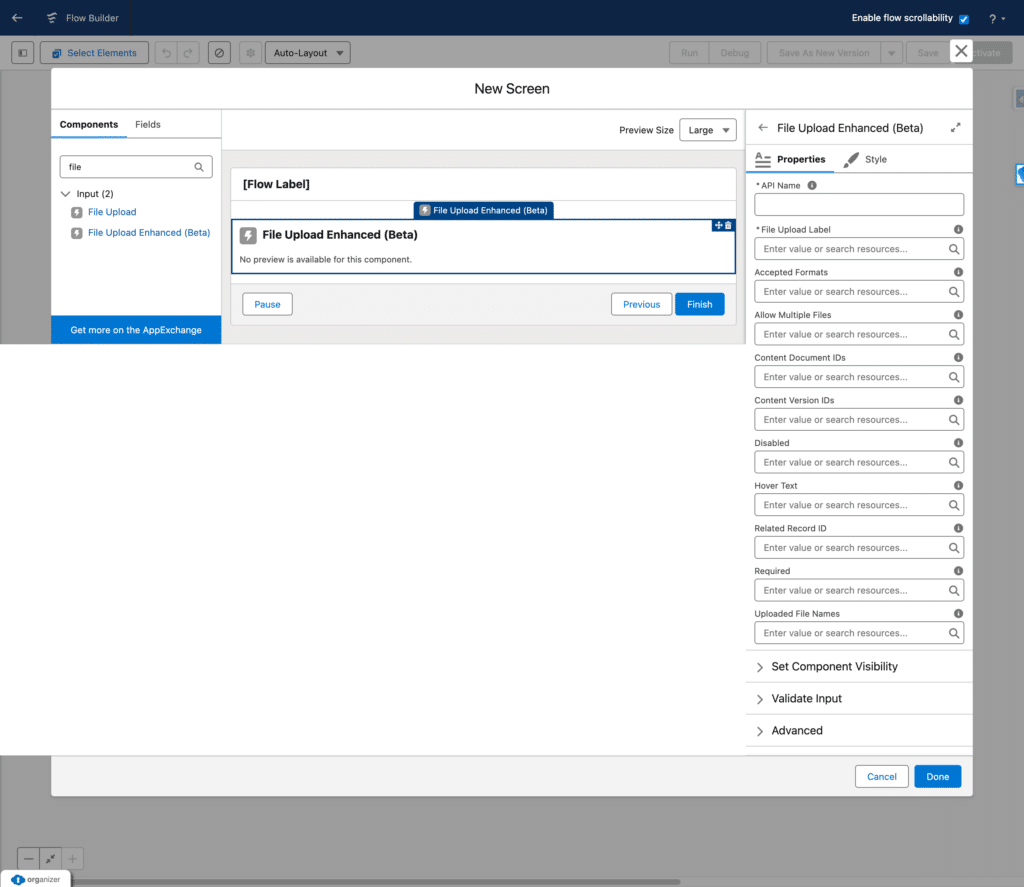
4. Easier Send Email Setup
The Send Email Flow action has a redesigned interface that’s more intuitive and easier to configure. Whether you’re sending thank-you notes, event reminders, or internal alerts, setting up email steps is now much clearer—especially for those who aren’t fluent in automation.
Other Flow Highlights Worth a Look
There are a number of highlights for Flow in this release (as there are in every release), so rather than cover every individual update, we thought we would provide the most interesting updates in the list below:
- Automatically Triggered Screen Actions for Interacting in a Single Flow Screen
- Get Related Records Faster (Beta)
- Find more resources with advanced search (Beta)
- Display picklist choices as pills
- More efficient selection when referencing resources
- Zoom the Flow Builder Canvas with Touch and Keyboard Shortcuts
- Efficiently select resources for more elements when adding items and values
- Save existing successful flows as templates for reuse
Bring Salesforce into Slack with Salesforce Channels
Salesforce Channels, a new feature for Slack, allows teams to bring Salesforce record data directly into Slack. Instead of jumping between systems, your team can collaborate around a single record—like a Contact, Account, or Opportunity—right inside a dedicated Slack channel. Each Salesforce Channel links to a specific record and pulls in real-time updates, record details, and collaboration tools. You also get a visual component for the Slack Channel Messages feed that can be used in Salesforce.
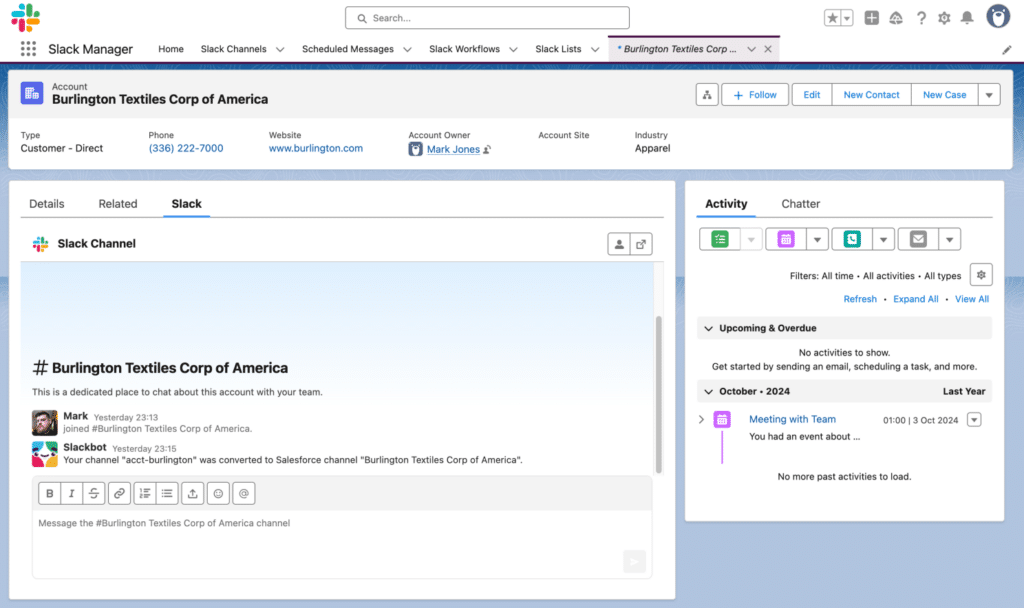
Once set up, Salesforce Channels offer more than just a message feed. Inside Slack, you’ll see a set of tabs for that record, including:
- Messages – for conversation and updates.
- Record Details – showing fields from the Salesforce record.
- Canvas – a space for collaborative notes.
- List – A task management table to help manage and monitor actions to be done.
This brings essential record data into Slack, where teams are already working—making it easier to act, stay informed, and collaborate.
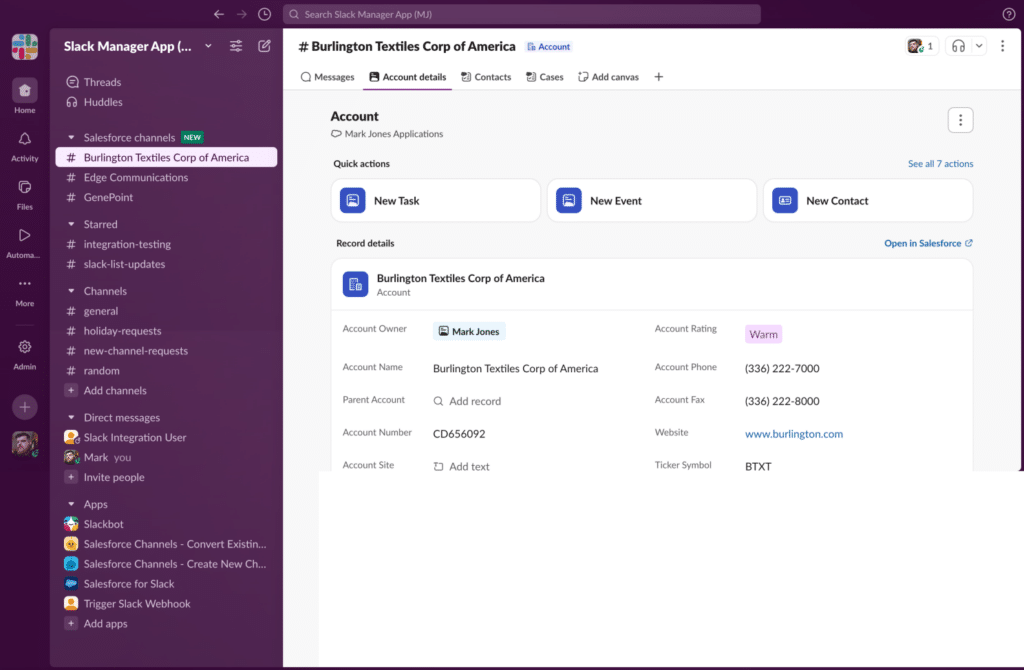
Another big win is the ability to add Salesforce Lists into these channels. For example, a User team might view a filtered list of Opportunities related to a Recurring Donation, or view a list of Campaign Members linked to a Campaign, all without leaving Slack. And these lists are customisable—you can filter, group, and even create new records depending on your access level.
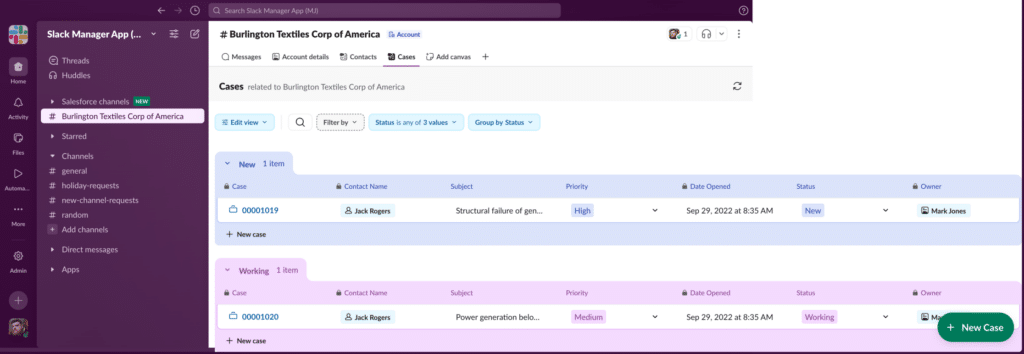
For teams already using Slack, Salesforce Channels are an easy-to-configure but powerful way to centralise key conversations and updates. With just a few setup steps by an Admin or Power User, you can simplify your processes and stay focused on the people and causes that matter most.
If you would like to do a deep dive into Salesforce Channels, one of our consultants has written a LinkedIn article that you can read here.
N.B. As a side note, if you access any of the Release Notes shared in this article, please know that the default language shown on screen may not be English. If a Release Note opens up in a different language, please use your browsers native translate functionality to change the language of the article to English.