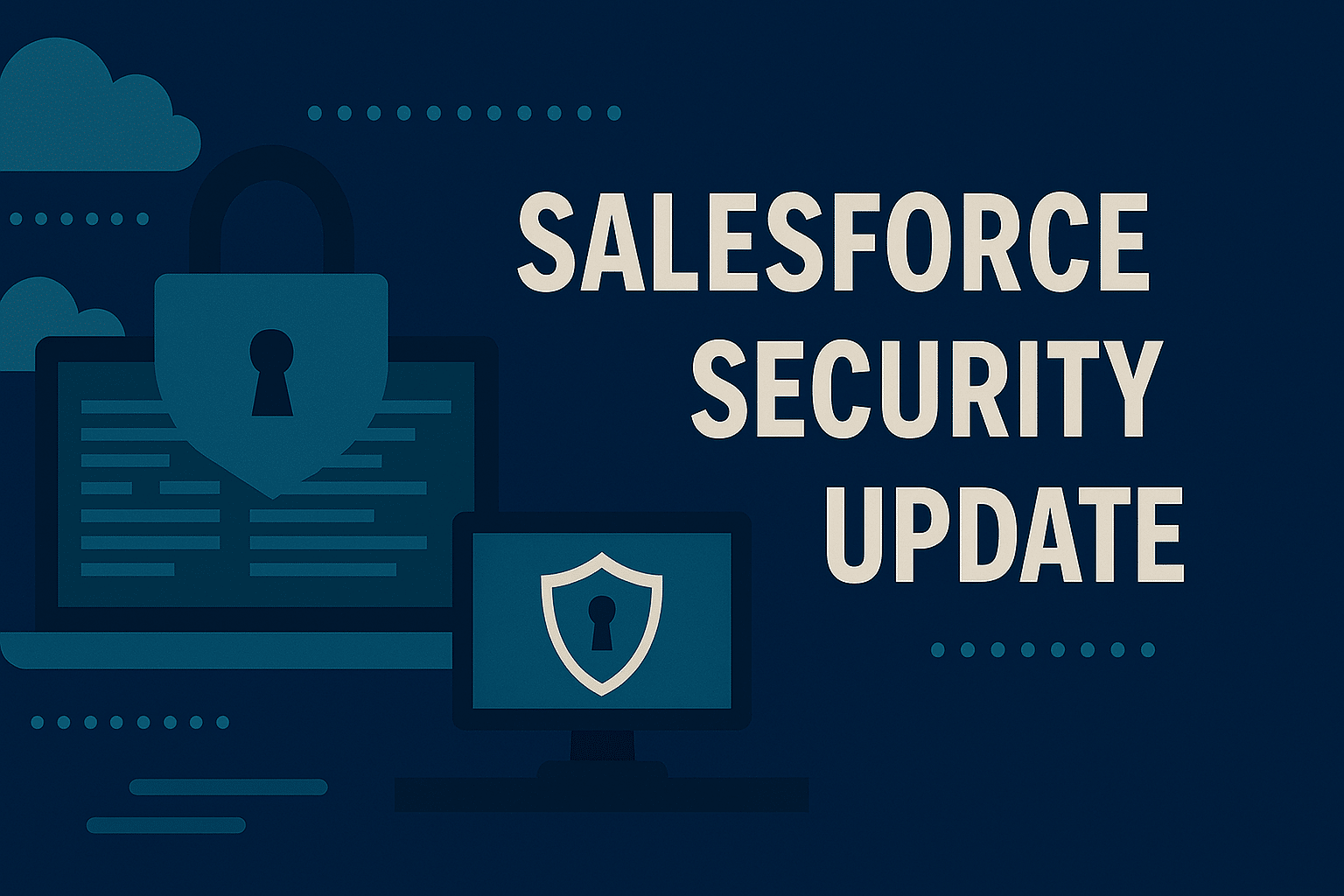Welcome back to part two of our series on the integration of Salesforce and Mailchimp. In our previous post, we discussed why you might want to integrate the two platforms. We also highlighted that the free integration solution that Mailchimp used to offer has now been retired. In this post, we will be focusing on the two main Salesforce/Mailchimp integration solutions that we currently work with.
The two products we’ll be looking at in this post are as follows:
- Mailchimp for Salesforce (provided by Beaufort12)
- SyncApps (provided by Cazoomi)
In this post, we will be looking to provide answers to the following questions:
- How does each product work?
- What are the key differences between the products?
- What gaps need to be filled when implementing either product?
- What is Time Technology’s recommended approach for integration?
With that all being said, let’s dive in by looking at the first question.
How Does Each Product Work?
Both Mailchimp for Salesforce and SyncApps largely do the same things, but in ways that slightly differ from one another. In fact, we find that most, but not all, things our clients want to achieve with a Mailchimp integration can be done with either product relatively easily.
The two products offer the following high-level features:
- Two-way syncing of Contact additions between Salesforce and Mailchimp. Both products will attempt to find duplicates when adding Contacts to Salesforce.
- Two-way syncing of Contact updates between Salesforce and Mailchimp.
- One-way syncing into Mailchimp of Tag changes made by a user in Salesforce.
- Two-way syncing of Marketing Subscription statuses between Salesforce (Opt-out field) and Mailchimp (Member Status & Mailchimp Unsubscribe).
- Return of analytics data (e.g. opens and clicks) from Mailchimp to Salesforce.
For either product, you (or we) will set up the parameters and field mappings for your syncing jobs, choose your syncing cadence (for example once an hour), and, from there, the sync jobs do the rest.
Both products allow you to track the success of your email marketing campaigns from within Salesforce. For Mailchimp for Salesforce, this comes out of the box as soon as you connect the app to a Mailchimp login. However, for Cazoomi, this is done by syncing data into Salesforce Campaigns by adding email recipients as Campaign Members, from there you can track items such as clicks, opens and bounces (although this will require custom Salesforce fields to be added to hold those values).
Please see below screenshots of the analytics returned in the Mailchimp for Salesforce app. These screenshots cover general analytics returned, as well as analytics from an Email Marketing Campaign. These screenshots should provide a bit of an idea of how analytics are shown in Mailchimp for Salesforce and the UI of the app.


What Are the Key Differences Between the Products
Outside of the pricing model and the UI, Mailchimp for Salesforce and SyncApps are not significantly different.
One area where Mailchimp for Salesforce differs from SyncApps is in the ability to make immediate changes to Mailchimp Contacts directly from within Salesforce. These changes include things like adding or removing tags or unsubscribing them from audiences/lists. This is not something that SyncApps offer; instead, users would need to make the changes in Salesforce or Mailchimp and then either manually run a sync or wait for the next scheduled run to take place.
Mailchimp for Salesforce also offers a host of reporting data from within the app, such as Open Rate, Click Rate, Subscribed, Unsubscribed and Cleaned (aka hard bounced) Members. This includes the ability to visualise (shown above) where in the world your marketing emails are being read from (SyncApps does not do this).
As noted above, the pricing model differs between the two products and that makes like-for-like comparisons a little tricky. Both offer ‘plans’ differentiated by things like the number of records that can be synced each month, how often a sync can run, and how many filters or segments can be used in a sync job.
More details can be found on the pricing pages for each app (these are linked below). However, just to give an example of how this would work based on a charity having up to 25,000 Contacts synced per month, the table below should help you to understand the costings a little more.
| Product | Cost | Sync Jobs | Records Processed | Filters Available |
|---|---|---|---|---|
| Mailchimp for Salesforce | $65.00 (Full Price) $58.50 (NFP Discount) | Unlimited | 25,000 Contacts | Unlimited |
| SyncApps | $99.99 (Full Price) $79.99 (NFP Discount) | 5 Jobs | 1 Million Records | 10 Filters/Segments |
Please note, NFP refers to the Nonprofit Discount. Currently, Beaufort 12 offers a 10% discount for Nonprofits generally (special offers may apply). Cazoomi offers the standard 20% discount. Cazoomi and Beaufort 12 pricing.
Let’s now move on to the gaps in functionality you might experience with each product.
What Gaps Need to be Filled When Implementing Either Product?
The gaps that the two products leave aren’t that extensive, but they could be the difference between the integration being truly useful or falling just short. Much of it depends on your process for capturing the email marketing data for your Contacts.
In both cases, there is a small gap in the syncing of your Contacts’ subscription status. In most cases, the clients we work with use a custom Salesforce picklist field to denote a Contact’s email marketing status. Neither Mailchimp for Salesforce nor SyncApps will update these fields out-of-the-box. However, you can use a Salesforce Flow to map across the values of the Mailchimp Member Status and effectively translate it to a Salesforce email marketing picklist field.
The other major gap is around Tag syncing. Out of the box, both products only provide one-way syncing of tags from Salesforce to Mailchimp. However, for Mailchimp for Salesforce, two-way tag syncing is possible, but this would require the creation of a custom Salesforce Flow.
An alternative approach is to use an online form, such as JotForm or FormAssembly, to collect your subscriber preferences and push any tag changes into Salesforce first, and then have a sync job update the relevant tags in Mailchimp.
Outside of that, the gaps that both platforms present aren’t too significant at all really.
What is Time Technology’s Recommended Approach for Integration?
Let’s wrap up this post by highlighting what our recommended approach is for Mailchimp integration going forward. Due to the de-listing of the free app and concerns around its support going forward, our recommendation will be for clients to consider adopting one of these two paid options. Before diving in, we would recommend you review your current Mailchimp data volumes (number of Contacts, number of mailouts, etc.) and decide from there. As a basic guideline, we would advise you to consider using Mailchimp for Salesforce if you have below 50,000 Contacts who receive your email marketing communications. On or after the 50,000 threshold, this would require a more comprehensive review, as there are then other factors to consider.
Overall, our general recommended approach for Mailchimp integration will be as follows:
- Use an online form, such as JotForm or FormAssembly, to add/update Contacts in Salesforce.
- Use sync jobs to push data collected from these forms into Mailchimp from Salesforce.
- Implement a Salesforce Flow to update subscription status in Salesforce.
- Use another online form to act as your preference centre for Mailchimp.
- This would send the data into Salesforce first and then the sync would push it to Mailchimp.
While the above recommendations will support many common use cases, more bespoke functionality is possible using either tool. Accessing this functionality is, however, more complex and, therefore, outside the scope of this blog.
If you have any further questions about integrating Salesforce and Mailchimp or would like help configuring these solutions, please do feel free to reach out to us.